It’s now more than 1 year ago since I was sitting the last time in a real airplane. All my SQL Server related work happens these days entirely online: all my training sessions (public and private) are happening online, and also all my various customer engagements. Covid-19 has changed everything in my life.
It’s the first time in my last 20 years that I have slept almost all nights at home – expect a summer vacation in Austria last year. And don’t ask me about my Flight Simulation Center, which was more or less killed because of the ongoing lockdowns and restrictions here in Austria…
But it doesn’t mean that these life-changes are completely bad. One positive side-effect is that I’m finally able to see my wife and my children every day – over and over again. No more business trips, no more business hotels, no more flight delays, and much more spare time for crazy hobbies, because everything happens now online.
Because of this rapid and dramatic change in my work life, it is very important for me to have a great visual and audio online experience for my training and consulting work. Therefore, I have built over the last few weeks a professional home studio setup, which I want to introduce you in today’s blog posting.

Video
In the past I have always used cheap webcams (like the Logitech C920) during online trainings and consulting work. But trust me: it doesn’t matter how expensive a webcam is, compared to a traditional camera (DSLR or mirror-less), a webcam always provides you a poor image quality. Therefore, I have bought 2 Sony A6400 cameras.
This camera is more or less THE camera, which is used by almost everyone these days for performing online engagements. The great thing about the Sony A6400 is that it has a very fast auto focus and a robust face tracking mechanism. So, I can make sure that I’m always in focus when I’m speaking regardless of my current distance to the camera.

And in addition, the Sony A6400 also supports different camera lenses through the Sony E bayonet. In my case I have bought a Sigma 16mm F/1.4 and a Sigma 30mm F/1.4 lens. Trust me: these are just fast and insane lenses from picture quality perspective. I’m using them with an aperture of about F/2.8 and they give me a brilliant picture and a really nice bokeh effect for the background.
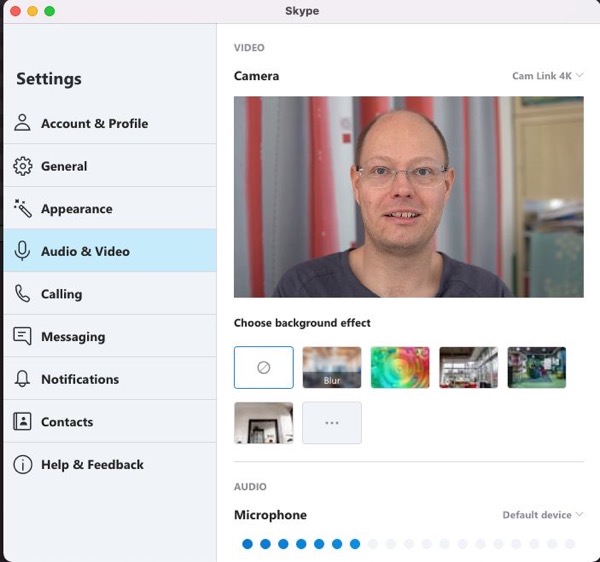
For each Sony A6400 camera I have bought a dummy battery, so that I can plug it directly into a power outlet instead of running it from the battery pack. The battery wouldn’t last for a whole day, trust me. I’m using 2 Sony A6400 cameras in my setup, because I wanted to have 2 different camera perspectives.
I’m using the Sigma 16mm lens when I’m speaking directly to the people, or when I show PowerPoint presentations. This gives a nice wide aspect and gives the viewers the possibility to look into my Home Studio. This camera is located on the left side of me. The Sigma 30mm lens is used when I’m using and showing SQL Server Management Studio. It’s placed just in front of me behind my main monitor and only shows my head.
To be able to use the Sony A6400 camera on a computer as a webcam, I have bought 2 Elgato Camlink 4K USB sticks. You connect your camera through a HDMI cable to the stick, and the camera is recognized on your computer as a webcam. Easy, isn’t it? Therefore, I’m also able to use my Sony cameras in every possible online conferencing tool like Skype, Zoom, Webex, etc. The following 2 pictures give you a side-by-side comparison between a traditional webcam and the Sony A6400 with the Sigma 30mm lens.


The Sony A6400 camera also supports shooting videos in 4K with up to 30 FPS, so it is also future proof. In addition, I have also ordered a Sigma MC-11 adapter a few days ago, so that I can mount my Canon L lenses on the Sony camera. I’m already looking forward to test-driving the Canon 24-70mm F/2.8 lens on that camera body. If it works quite well (which I’m expecting), I will also use one Sony A6400 for shooting outdoors instead of my older Canon 7D, which is much heavier.
Behind me I have an Elgato Green Screen to be able to eliminate the whole background and to perform Chroma Keying techniques on the fly. The great thing about the Elgato Green Screen is that it is mounted directly on the ceiling and can be pulled down when it is needed. When it is not needed, it is just parked on the ceiling and nobody cares about it.


A good quality camera is nothing when you don’t have a good quality lighting solution. In my case I’m using 2 Elgato Keylights that I placed on the left and right side directly in front of me. These lights can be controlled directly from your computer. You can switch them on/off, you can control the brightness, and even the color temperature can be adjusted.

One cool thing about my home studio setup is that the room is in the basement of our house, and that there is only a small window to the outside, which doesn’t give me that much light from the outside. This means that I have an absolute control over the lighting, and it doesn’t matter if the sun shines or if it rains. The lighting is always constant and predictable.
Audio
Besides the visuals, the audio experience is also a very important part of my Home Studio setup. Over the years I have experimented a lot with different microphones. A dedicated microphone makes a huge difference compared the computer microphone or to the microphone which is normally part of your digital camera. The last microphone that I have used was a Yeti microphone that was mounted directly on my desk. That one was huge, but it provided me a very good sound quality.
But every time when I spoke through the mic in my trainings, the microphone was almost always just in front of me and hided parts of my screen. And when I enabled my webcam, the microphone was also showing. Therefore, I wanted to have a very light headset, which is comfortable to wear a whole day or even a whole week (except the nights…).
After some research and comparisons, I have finally bought a DPA 6066 headset, which is one of the most professional headsets that I have ever had in my life. It is very, very lightweight and when I wear it, you can’t almost see it. And it provides you an insane audio quality – even better than the Yeti microphone, because you are recording the sound directly in front or your mouth.

Just to give you an idea, listen to my son in his latest Chess video, where he talks about the Pillsbury Mate. We have recorded that video 2 days ago. As you can hear, the sound is very clear, and you have to look quite carefully to even see the microphone.
One challenge of such a headset is the connection to your computer. Traditionally a microphone, like the Yeti, is connected through a USB cable directly to your computer. But the DPA6066 headset is a professional one, which is also used in television shows and by musicians. And because of this professional environment, it provides you only an XLR output connection – no USB, nothing.
So, you need an additional audio unit that takes this XLR output and converts the audio into a digital format and sends it through USB over to your computer. I have decided here for the Focusrite Scarlet 2i2 unit, which provides me 2 XLR input connections. This is more or less an overkill for my current setup, but with 2 XLR input connections I’m well prepared for the future, and who knows what ideas I will have some time…

Mission Control
Now you have a great overview about the various hardware components, which are part of my new Home Studio setup. But how do you control and orchestrate everything? Do you really want to switch the lights manually? What’s about muting/unmuting the mic? How do you handle the cameras?
The answer to these questions is an Elgato Streamdeck!!!

When I first saw people using the Elgato Streamdeck I thought: “Why the heck do I need this? This is absolutely useless!” I was completely wrong! The Streamdeck is now the most essential part of my Home Studio setup, because now I can control almost everything with a simple button press. Currently I’m using a Streamdeck with 15 buttons, because at the time when I bought it, the 32-button variation was completely out of stock. But this changed today, and my new 32-button Streamdeck will arrive on Thursday 🙂
From a software perspective I’m using OBS Studio, which is the de-facto standard for live streaming and recording. Initially, I have tried to run OBS Studio with all the hardware attached to my MacBook Pro 13” from the year 2019. It was possible, but the MacBook Pro had already a lot of work to do. Therefore, I have decided to switch over to my AMD Ryzen system that I have built back in August last year.
Oh man, this is a difference! I just have a few percent CPU utilization on this system while I’m recording, and a lot of work can be handled directly by the dedicated Nvidia GPU. I’m currently using here a GTX 1080 Ti, because I’m still waiting on the availability of a RTX 3080/3090 GPU with a reasonable price.
For my upcoming training videos, I’m also planning to do the whole cutting and postproduction in Adobe Premiere instead of Final Cut Pro X. Final Cut Pro X is really powerful, but it’s only a Mac application. Therefore, I have decided to switch over to Adobe Premiere for the more serious stuff, because I can make use of my powerful AMD Ryzen system.
To give you an idea how powerful this video editing workstation is, I ran the benchmark from PudgetSystem. It gives me a score of around 800, which is not that bad. The limiting factor here is the old GTX 1080 Ti GPU… And I don’t want to know how fast the system would be with an AMD Threadripper CPU…
What would be a fast video editing system without some monitors? Maybe I’m crazy, but I’m using now 3(!) 27-inch BenQ displays in my setup. 2 of them are professional photo monitors (SW2700 & SW270C), which means they have support for 10-bit color output. To be able to get the 10 bits per color channel, you have to make sure to connect the monitors through DisplayPort to your graphic card.
A traditional HDMI connection won’t help you here. Maybe the 10-bit color output is an overkill, but with some test pictures (like grey gradients) you can really see the difference. And the cool thing is that Adobe Photoshop and Adobe Premiere are supporting a 10-bit color output natively.

If you want, you can also check-out the following video from me, where I give you a quick overview and tour through my Home Studio.
Summary
As you have seen throughout this blog posting, I have done a lot of investments into my new Home Studio setup. But the results are quite nice to see. I’m planning to use this setup for my regular SQLpassion Online Trainings and I’m also thinking about doing some live streams. And in addition, it provides me a great setup for recording my On-Demand training videos in a professional environment.
Thanks for your time,
-Klaus